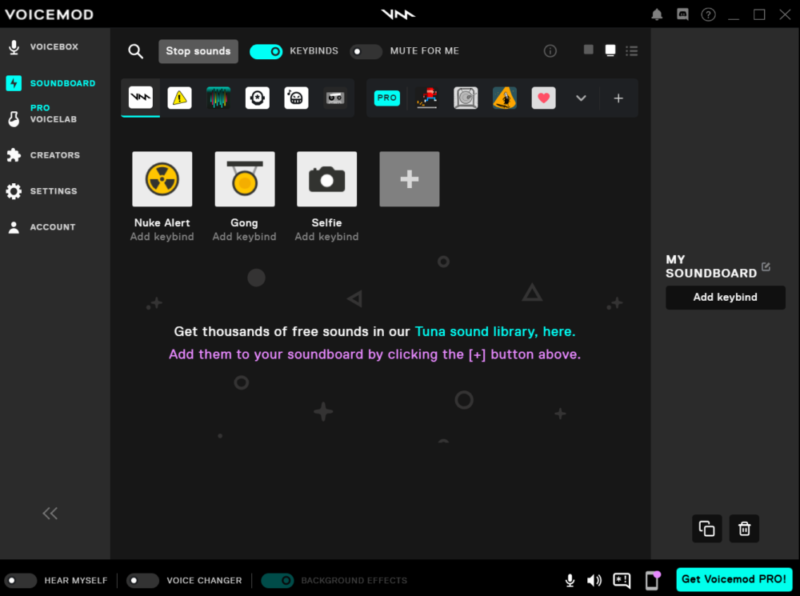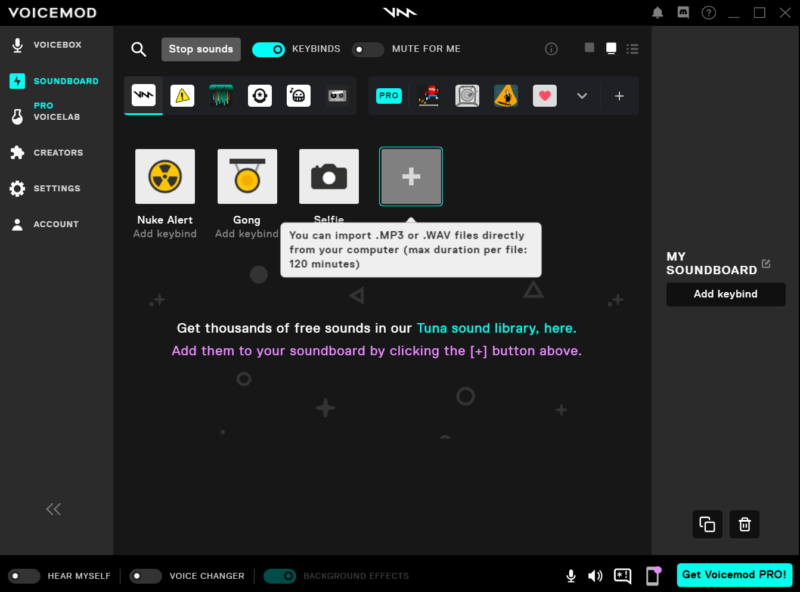Let’s be honest, it’s way more fun using sound effects when they’re personalized to you and your friends. How else are you going to nail your inside jokes or chime in with your group’s “theme song” in a voice chat? That’s why we’re going to show you how to add custom sounds to your soundboard with Voicemod.
Here’s the general rule of thumb: If you can download it, you can add it to your soundboard. Yes, there are a few specifications that come with that. But we’re going to cover it all. Check it out 👇
First, open the Voicemod desktop app and make your way over to Soundboard in the left-hand panel. Once you’re in Soundboard, you’ll see something that looks like this:
As a free user, you can add up to five custom sounds to your Soundboard. Click the [+] gray box next to “Selfie.” You can then upload any sound you want, as long as it’s under 120 minutes long. IMPORTANT: The sound should be in an MP3 or WAV file, but also needs to have a constant bit rate (CBR). Don’t worry, it’s not as technical as it sounds – click here for more information!
It’s pretty easy if you already have your sound files in mind. But if you don’t, check out our free sound library, Tuna, where you’ll find thousands of free, downloadable sound clips for you to choose from – brought to you by our very own community! This is a sure fire way to find inspiration for your soundboards.
Do you have a friend who always repeats the same comment? Record it and add it to your soundboard. Want to play iconic phrases from your favorite show? Add it and give it a keybind for quick and easy access in your voice chats. However you want to use your soundboards, the point is to get creative and have fun with it – that’s what they’re for!
Now that you know how to add custom sounds, you can personalize them with a name and an icon in the right-hand panel (click the “box with pencil” icon to change the name and click on the default image to choose a different icon).
And that’s it! As we said, you can do this for up to five sounds – you’ll know you’ve reached your limit once the gray box with “+” disappears. After that, you’ll have the option to upgrade to Voicemod Pro, which means unlimited custom sounds for your soundboard. 😎
If you have any questions or suggestions, check out our Help Center here.